So you want to get a podcast on YouTube? Excellent idea! Read this post to learn how to do it quickly!
Note: This post does contain affiliate links. If you purchase any product/service through one of my affiliate links, this website will receive a small commission at no additional cost to you. Thank you for your support!

Hey, hey, future YouTube podcasters!
Are you ready to add some extra sparkle to your podcasting journey? Oh boy, have I got a treat for you! 🎉 In this kickASH blog post, we’re going to dive into the magical world of turning your podcast episodes into awesome YouTube videos – and we’re going to do it lightning fast!
Yep, you read that right. I know you’re eager to share your fantastic podcast with even more awesome potential listeners, and YouTube is the place to be! So, get ready for a whirlwind adventure as we guide you step-by-step on how to start your very own podcast YouTube channel.
Now, we know you might be thinking, “But, how do I do it quickly and easily?” No worries, my bloggy friend! I’ve got your back! Below I’ll reveal the quickest and easiest method to get your fantastic podcast episodes right onto YouTube as fabulous videos.
Get those creative hats on, buckle up for an exciting ride, and let’s get your podcast soaring high on the YouTube algorithm! 🚀🎙️
Step 1 – Create a YouTube Channel
Here’s the Reader’s Digest version of how to start a YouTube channel:
- Sign in or Create a Google Account: If you already have a Google account (like Gmail), great! If not, don’t worry – creating one is a breeze! Just go to Google and click “Sign In” or “Create Account.”
- Go to YouTube: Once you’re signed in with your Google account, head over to YouTube (youtube.com) and click on the “Sign In” button if you’re not already signed in.
- Create Your Channel: Click on your profile picture (or the cute avatar) in the top right corner of the YouTube page. Then, click on “Create a Channel” and follow the easy-peasy steps to set up your very own YouTube channel!
- Choose a Channel Name and Picture: Pick a fun and catchy name for your channel, something that represents you or your content. You can also add a cool profile picture – it could be a photo or a logo that’s totally you!
- Customize Your Channel: Make your channel feel like home by adding a cool cover photo and writing a short description about what your channel is all about. It’s like decorating your own creative space!
- Upload Your First Video: Get ready to share your fantastic content! Click on the big ol’ “Upload” button (it’s usually an arrow pointing up) and select the video you want to share with the world. While it’s uploading, you can add a title, description, and some fun tags to help people find your video.
- Share and Spread the Joy: Ta-da! Your first video is now on your channel! Share it with your friends and family on social media and tell them to check out your awesome new YouTube channel!
- Keep Creating and Having Fun: You’re now officially a YouTuber! Keep making more videos, sharing your passions, and having a blast on your channel. Remember, the more you create, the more fun you’ll have, and the more subscribers you might get!
There you go – your simple and quick guide to start a YouTube channel! Now, let’s get those podcast episodes on your channel so you can show the world what you love to talk about, and spread joy with your amazing content. Let’s do this! 🌟🎉
Step 2 – Get a Podcast Hosting Account with RSS.com
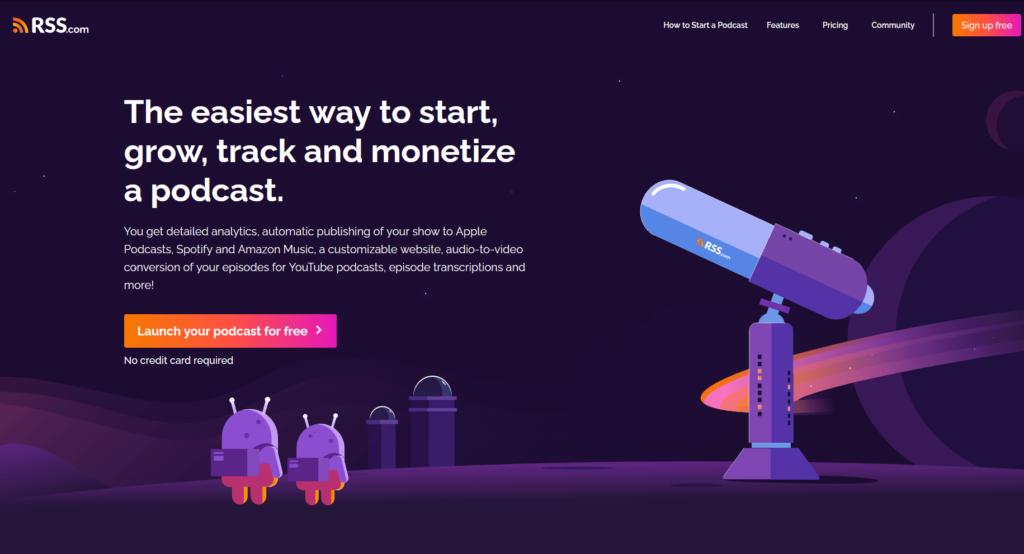
If you don’t already have a podcast yet, and want to start one, you can get started for free with RSS.com! And, use code RSSFREEMONTH for a free month of podcast hosting at checkout.
Why am I pushing RSS.com for this step? It offers the easiest way to get your podcast on YouTube fast. How? Let me explain….
When you sign up for RSS.com, you get instant access to their PodViz integration. PodViz is their ahhhhhmazing audio to video tool that lets you create YouTube videos AND load them to your YouTube channel with just one click.
It takes your podcast episode title, episode description, transcript, chapters and more and turns it into a moving picture video.
Here’s what my first PodViz video looks like on my own YouTube channel:
My goal is to turn all of my past and future podcast episodes into YouTube videos so I can score sweet access to a whole mess of potential new listeners. It’s seriously that easy to get your podcast on YouTube! I couldn’t believe it the first time I played with the feature.
By the way – this is why it’s so important to have an awesome description for your episodes, and put some thought into your episode titles and chapter titles too. I’m going through the process of updating my back catalog before I distribute all of my old episodes to YouTube to give them the best possible chance of finding the right people.
Step 3 – Make a Bunch of Podcast Episodes and Turn Them Into Videos
Okay, so admittedly, this is going to be the most time consuming part of getting your podcast on YouTube. BUT, if you have a whole backlog of episodes like I do, you can start distributing those sexy pieces of content as videos immediately.
Once you click the button to generate a video onto your YouTube channel, you will receive an email that says it’s been published and voila! One more opportunity to get access to a plethora of people who could become your next superfans!
And, if you have a podcast on some other platform and want to transfer to RSS.com, you can get SIX MONTHS of free podcast hosting when you switch. Just head here, scroll down on the page and click “Switch to RSS.com now” and you will be guided through every step of the way
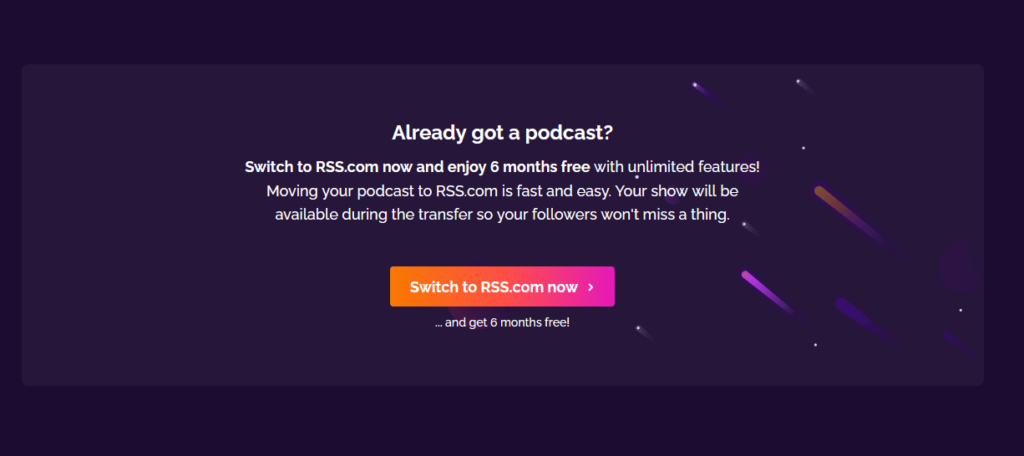
You should also watch this video on how to create a podcast playlist on YouTube so you can get access to YouTube’s podcaster perks:
As I start loading more of my podcast episodes, I’ll be sure to update this page with my progress, what I’m experiencing, and all the things.
Thanks for stopping by. If you want to learn more about how to start a podcast, check out one of these posts:
- Expert Round Up – Tips for First Time Podcasters
- How to Promote a Podcast: Common Mistakes in Promoting
- How to Find Your Podcast Niche to Create Content
- How to Use Podcasts to Build Your Personal Brand and Network
- How to Use Podcasts to Connect with Your Target Audience
- How to Use Podcasts to Land Your Dream Job
- Podcasting For Authors – Can You Sell More Books with a Podcast? YES!
- The Importance of Branding in Podcasting
- Legal Considerations for a Podcast – Are You Podcasting Legally?
- Does Podcast Equipment Still Matter?
- 6 Fun Ideas for Promoting Your Podcast
- The Importance of Storytelling in Podcasting
- Why Starting a Podcast Is the Perfect Side Hustle
- Podcasting for Your Brand – Make Your Business Famous
- How to Measure the Success of Your Podcast
- How to Turn Your Podcast into a Live Event – Building Community Around Your Podcast
- Podcasting as an Educator – Step By Step Guide to Sharing Your Lessons on a Mobile Medium
- Podcasting for Comedians – Using Your Podcast to Book More Shows
- Podcasting for Musicians – Step By Step Guide to Using Your Podcast to Promote Your Music
- Podcasting for NonProfits – Everything You Need to Know
- Step By Step Guide to Maximizing Your Podcast Donations






